Murata and MicroEJ collaborated to support the ultra-small Wi-Fi + Bluetooth combo module through a specific development board, Type1LD EVB MicroEJ is providing its leading trusted Virtual Execution Environment (VEE), mixing C and Java technologies for IoT application development.
The Murata Type 1LD module is small size (8.9 x 7.8 x 1.2 mm), dedicated to highly integrated IoT devices using a single processor for both communication and software applications.
Type 1LD module is based on CYW43438 combo chipset + STM32F412 MCU, which supports Wifi 802.11b/g/n + Bluetooth 4.1.

Develop your custom VEE on Murata Type 1LD EVB development board with MicroEJ Software Development Kit.
Follow the steps to learn how to create and enhance a MicroEJ architecture to better answer your needs and start prototyping your embedded device. In case you are not familiar with MicroEJ, please visit Discover MicroEJ to understand the principles of our technology.
MICROEJ SDK is an IDE built on Eclipse for creating feature-rich applications for MicroEJ Virtual Execution Environment (VEE).
MICROEJ SDK runs on the following operating systems: Windows (7–8-8.1-10), Linux, Mac OS X)
A Java™ Runtime Environment 8 is needed on your host computer for running MICROEJ SDK. Download Java™ Runtime Environments
Download the installer package corresponding to your host computer OS (about MICROEJ SDK download).
MICROEJ SDK requires to be activated. Before going further, an evaluation license is required.
File > Import > MicroEJ > Architectures and click on Next>.platformArchitecture and import everything).Window > Preferences > MicroEJ > Architectures menu.Get UID.Create a new account link.Activate a License.Product P/N: to 9PEVNLDBU6IJ.UID: to the UID you generated before.Window > Preferences > MicroEJ menu.Add....File > Import > General > Existing Projects into Workspace and click on Next>.[board]-[uid]-platformSource.zip)..platform file in the Murata-Type1LD-EVB-configuration project..platform file, click on Build Platform.MurataType1LD-SingleApp-CM3_GCC48-X.X.X project should appear.For this board you have to install up-to-date drivers for USB Serial and JTAG from Cypress. Follow the installation described here.
You should specify the name of your default wifi interface, in the file standalone.properties.list. Add wifi.interface.name=wifi_interface in a new line in this file.
File > Import > General > Existing Projects into Workspace and click on Next>.com.microej.example.bluetooth.hello.Run As > MicroEJ Application.Main class.MurataType1LD-SingleApp-CM3_GCC48 2.0.0 VEE.Run Configuration, you can stop the simulation.Run Configuration.Execution mode to Execute on Device, Core Engine Default and Settings Build and DeployMurata-Type1LD-EVB-bsp project.Build Targets view. (Ctrl + 3 in MICROEJ SDK then type Build Targets).snip.microej-MurataType1LD-FreeRTOS-LwIP-SDIO download download_apps run target..apk file here.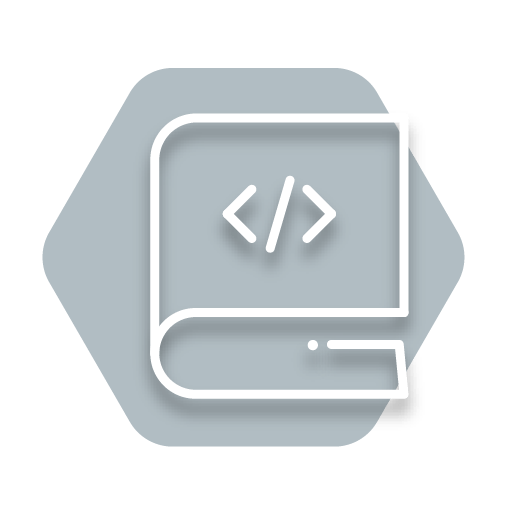
Get ready to upgrade your device with GUI & Networking tools, file system, and more.

How can we help you? Our technical support team is here to help if you have any issue or technical question about MicroEJ. Send your technical support request by email and we’ll connect you to one of our experts.